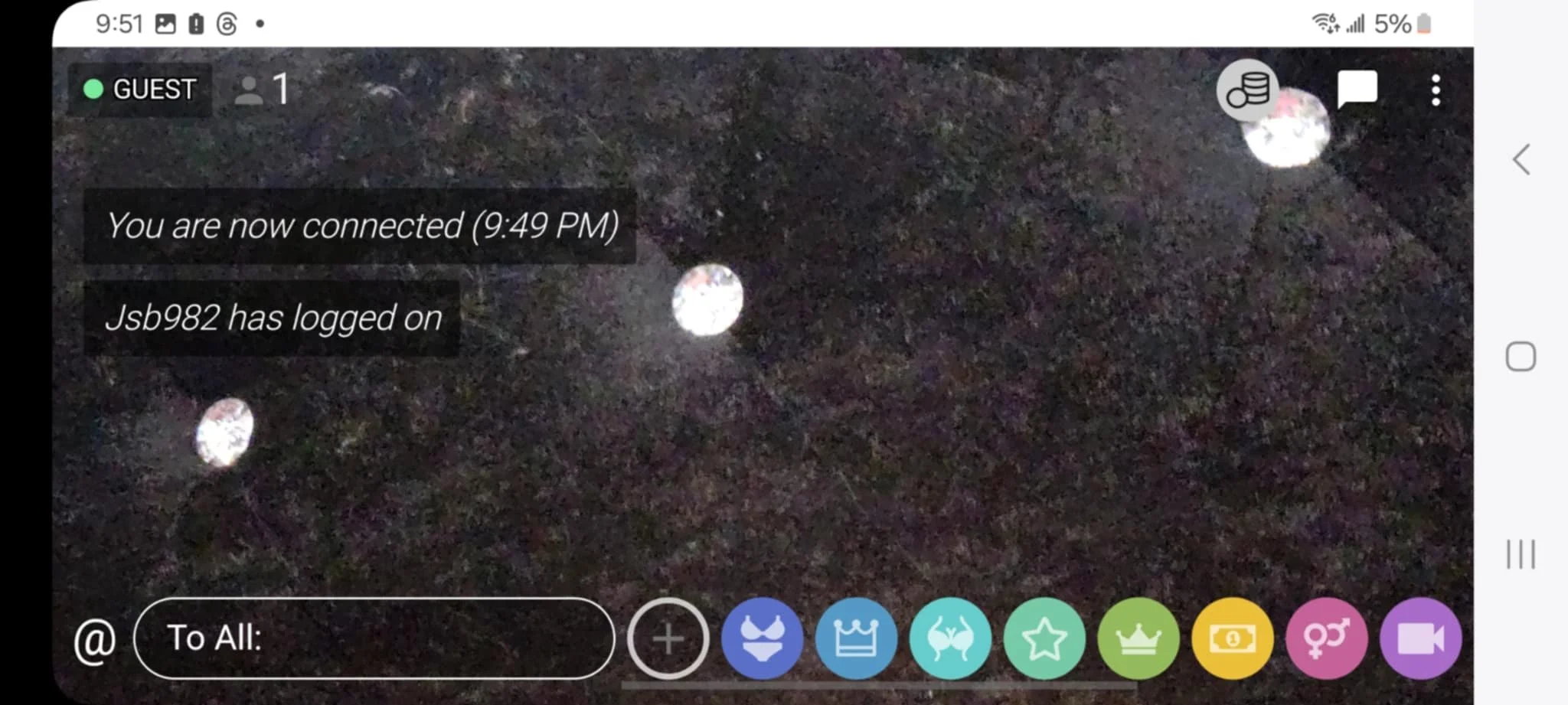Mobile Streaming
Your Mobile Dashboard
This is what your mobile dashboard is going to look like after being approved! Ive recorded a short clip of navigating my dashboard on my phone. Everything is pretty much set up the same as the PC, so check out the, Navigating The Site, page if you would like to further understand your Model Dashboard.
*Disclosure, The Site is always being updated, so the site may have very slight changes so I will try and keep as updated as possible. I am also a beta tester for the site, so there may be some added features that are not yet available for all models. Some features, such as the break button or raising your maximum payrate, can be unlocked, just send us a message and we can unlock them for you!
After being Approved for streaming, hit the Stream button at the top. You will be directed to your live chat. At the top of the browser, you may see a popup that allows you to add it to your home screen. I highly suggest doing this, as its easy to access for quick streaming. It acts like an app, rather than streaming through your mobile browser. If not, streaming through the browser works just as well.
Going Live
This is what your mobile live chatroom will look like. (please excuse the shot of my bedframe, I wanted to show what going live looks like)Yu can see the members chat over your feed to the left. At the top left, you can see whether you are in guest chat, or paid chat. The bubbles at the bottom are your quick-responses, and the 3 dots at the top have everything else that is usually visible on the pc. For more about going live, please see the, ‘Getting Started’ page of the streaming guide. Make sure to have your phone plugged in, as streaming can quickly deplete your battery.